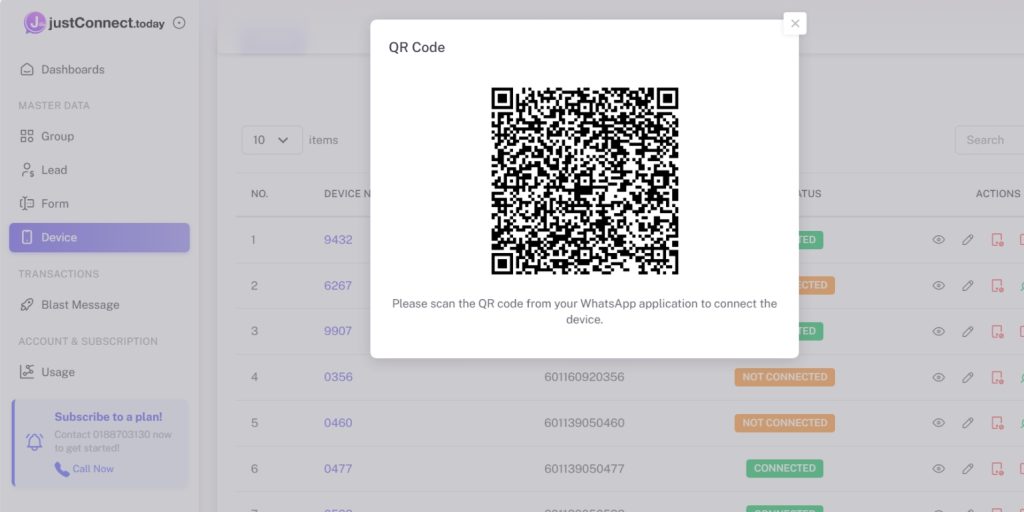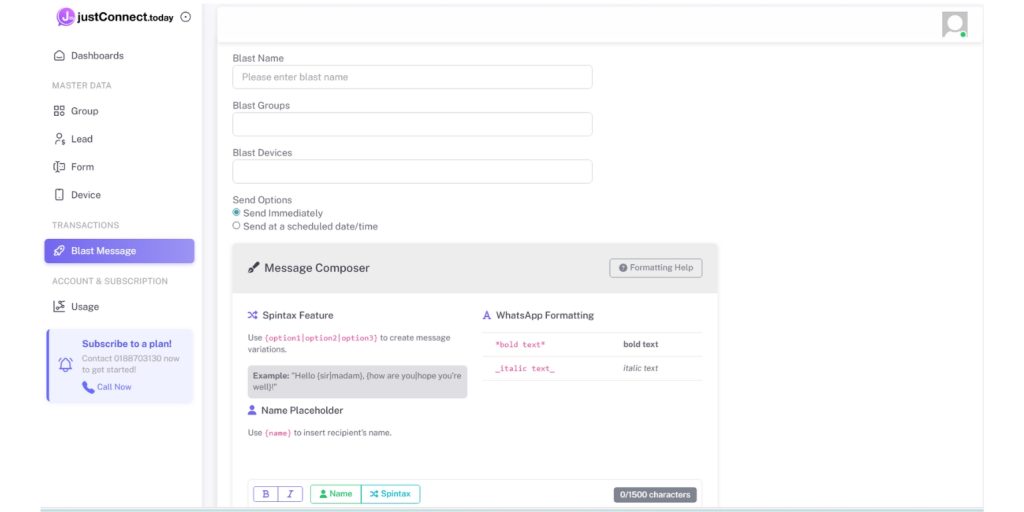Ultimate Guide: WhatsApp Blasting for Property Agents Using JustConnect.Today
🌟 Real Success Story — 50+ Listings in Just 2 Months
Here’s a true story from a fellow property agent who decided to fully commit to this strategy.
Armed with 4 phones and 8 WhatsApp accounts, she followed the system closely — sending out 80+ messages a day to owners across different projects. Of course, like anyone, she faced hiccups: occasional WhatsApp bans, some cold responses, and the usual ups and downs.
But she stayed consistent. And most importantly — she stayed sincere.
💬 “When an owner trusts you with their unit, it’s a big deal. I always made sure I treated their property like my own.”
Over just 2 months, this agent successfully secured 50 listings — and counting. No shortcuts, no tricks. Just honest effort, patience, and a clear system.
What started as a small experiment became a turning point in their career.
So if you’re just starting out, or thinking “Will this work for me?” — the answer is simple:
✅ Follow the guide
✅ Stay humble
✅ Be sincere with every owner you speak to
It’s not a sprint — it’s a lifetime career. Stick to it, and the results will come.
Introduction
Welcome to the ultimate WhatsApp Blasting Guidebook, specially crafted for property agents who want to connect with more owners and tenants—smarter, safer, and more effectively.
In today’s fast-paced property market, WhatsApp has become an essential tool for agents to reach out to prospects quickly and personally. However, bulk messaging (“blasting”) also brings challenges—most notably, the risk of WhatsApp account bans.
This guide is designed to help you overcome those hurdles.
While WhatsApp banning is a normal part of blasting, with the right tools and strategies, you can enjoy the long-term benefits and keep your outreach running smoothly. The key is having the right mindset: don’t get frustrated if an account is banned. By rotating between 4 to 8 accounts and giving each one a one-day rest after blasting, you can minimize disruption and maintain your campaign’s momentum.
Most importantly, always stay sincere and responsible when reaching out. Use WhatsApp blasting as a way to build genuine connections—not to spam or annoy the community. Responsible blasting not only protects your own accounts but also keeps the property community healthy for everyone.
Let’s get started and blast smarter—together!
Summary of the WhatsApp Blasting Workflow in This Guidebook
Prepare 2–8 WhatsApp accounts; 1 phone can operate 2 WhatsApp accounts.
Do blasting by rotating WhatsApp accounts. Allow each account to rest for 24 hours after each blasting.
Use JustConnect.Today to schedule the blasting, and it will run online without needing the laptop to stay open.
Repeat the process until the WhatsApp account is mature. Limit each batch of blasting to 20–50 numbers.
Note: WhatsApp banning cannot be avoided and can be caused by many factors. Stay consistent and blast within reasonable parameters, and you’ll see results in the long run.
Filter by topic
Section 1: What You Need to Start
Recommended Device:
Choose an Android phone with 5G capability and at least 6GB RAM for optimal performance. We recommend reliable brands such as Samsung, Vivo, or Oppo.
Tip: Avoid using Huawei or certain Redmi models, as they may have compatibility issues with WhatsApp.
Keep Both SIM Cards Active:
Make sure both SIM cards remain active and not expired, so you can always receive OTPs or verification calls from WhatsApp.
Tip:
Only one SIM card needs a mobile data plan to keep your phone connected. The other SIM can be used for WhatsApp verification or as a backup.
Important:
Avoid using WiFi for blasting—sending multiple messages from the same IP address can increase your risk of getting banned by WhatsApp. Stick to mobile data for each device to stay safe.
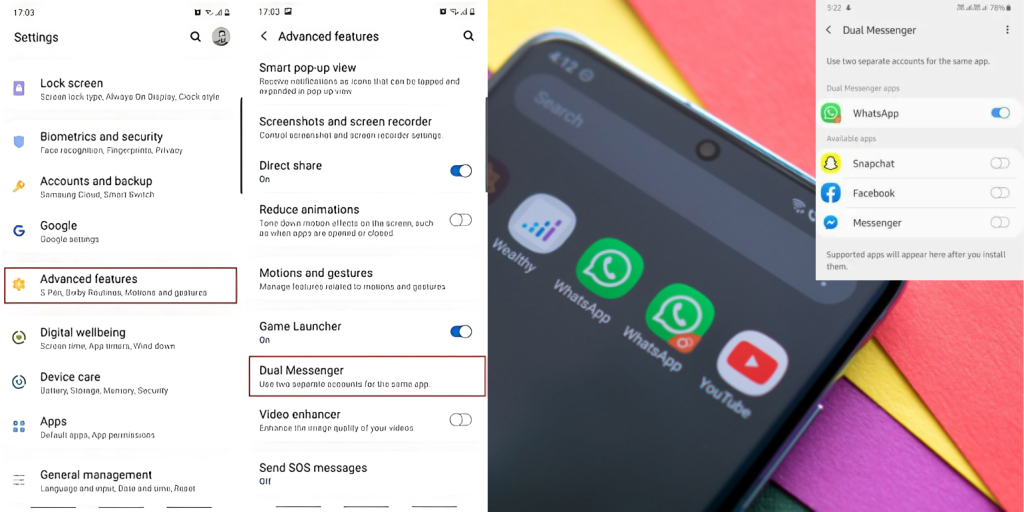
After installing WhatsApp, go to your phone settings and search for “Dual Messenger” or “App Clone.” Use this feature to duplicate the WhatsApp app.
This lets you run two separate WhatsApp accounts on a single phone, making it easier to manage multiple numbers.
Log in and set up WhatsApp with each number—one for each WhatsApp app.
Label each number clearly as “WA1” and “WA2” for easy identification.
Don’t forget to set a profile name and photo for each WhatsApp account to look professional and trustworthy.
Send Personal Messages:
Send 5–10 messages daily to different contacts (mix of text, emojis, and images).Join Groups:
Join a few WhatsApp groups and participate in chats.Save and Add Contacts:
Save new contacts and add them to your WhatsApp.Update Your Status:
Post regular status updates (text, photo, or video).Reply to Messages:
Always reply promptly to any incoming messages.Repeat for 1–2 Weeks:
Continue these actions daily for at least 7–14 days before blasting.
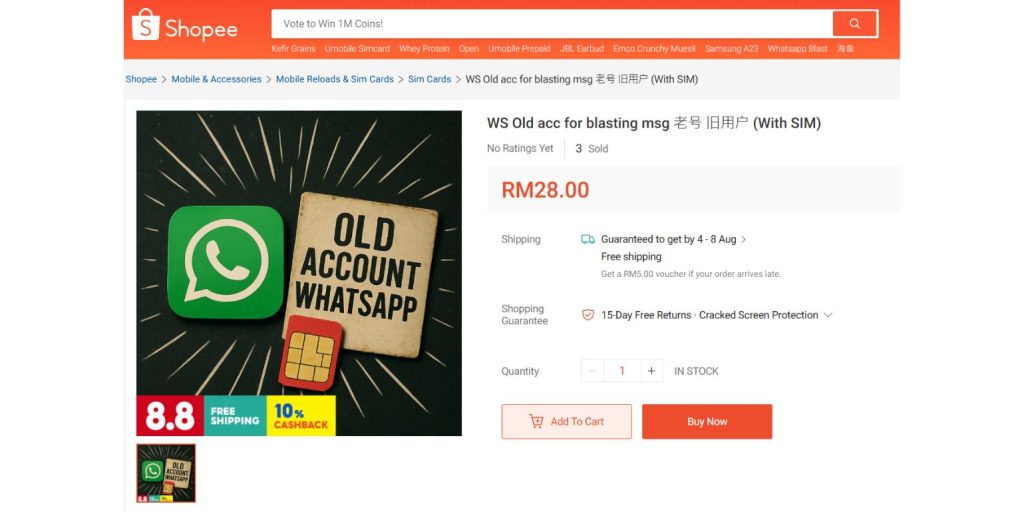
Alternative Option:
If you want to save time, you can purchase pre-warmed WhatsApp accounts from platforms like Shopee. These accounts are already active and ready for blasting, so you can skip the manual warm-up process.
Shopee Link: WS Old acc for blasting msg 老号 旧用户 (With SIM) | Shopee Malaysia
Section 2: Plan Your Blasting Strategy
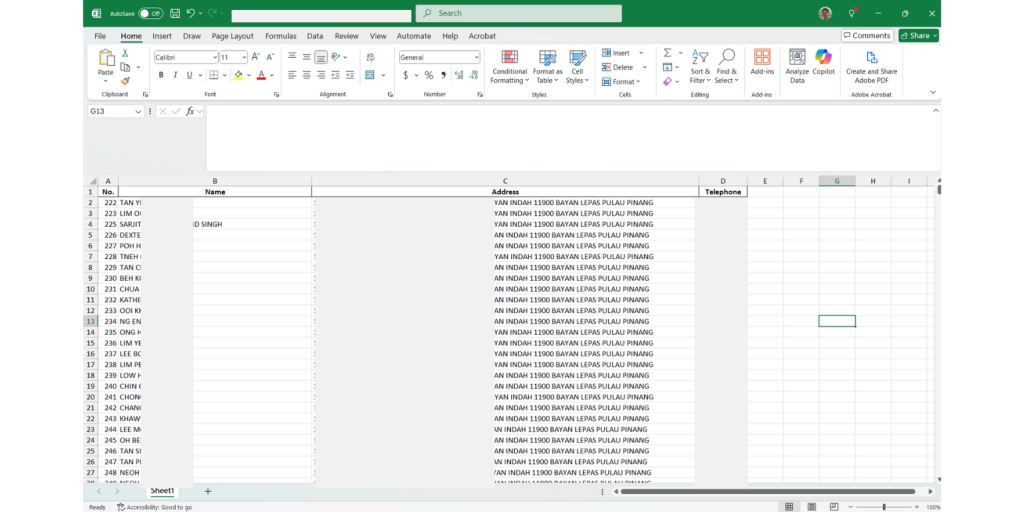 Prepare a list with the contact names and mobile numbers you want to reach out to.
Prepare a list with the contact names and mobile numbers you want to reach out to.
For this guide, we’ll use “JCT Condominium” as our sample project.
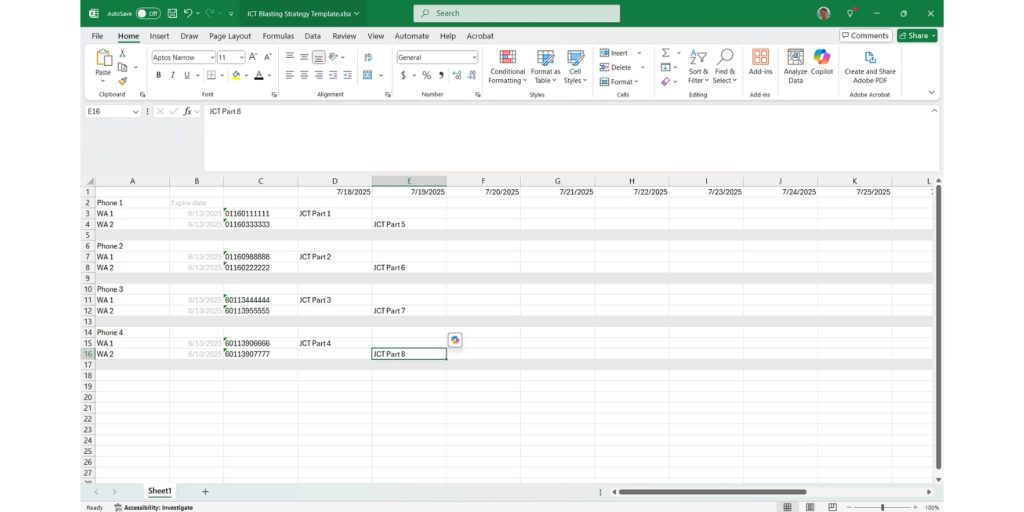
Download file here: JCT Blasting Strategy Template
How to Use the Template
Download the template file using the link above.
Update the phone numbers and blasting dates in the template to match your own setup.
Assign your listing batches:
Split your full contact list into “Part 1”, “Part 2”, etc., following the template structure.
Each “Part” represents a batch of contacts to be blasted by a specific WhatsApp account on a specific date.
Use the template to schedule your WhatsApp blasts efficiently in the later steps.
Concept Behind the Template
Divide your main contact list into several parts.
This can be easily done using AI or GPT tools later (e.g., split into Excel files with 20–50 contacts each).Adjust the batch size based on your WhatsApp account’s age:
New accounts: Limit each part to 20 contacts for safety.
Older/matured accounts: You can increase to 30–50 contacts per batch.
Rest each WhatsApp account for one day between blasts.
This resting period helps minimize the risk of getting banned by WhatsApp.
If an account is temporarily banned, resting for 24 hours usually allows for recovery.
Section 3: Use GPT to Organize Listing
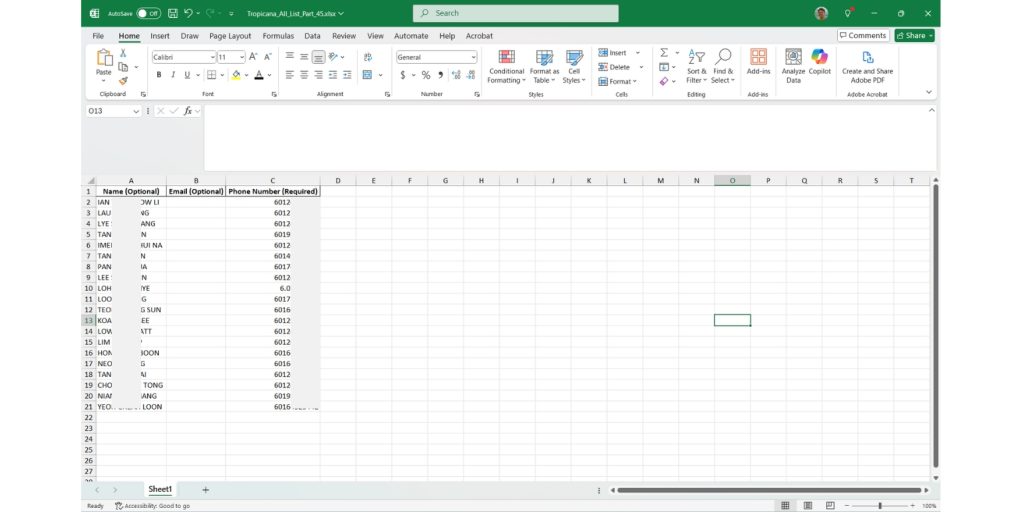
Download file here: JCT Listing Template
Download the template file above.
Copy the names and phone numbers from your listing into the “Name” and “Phone Number” columns in the template.
Do not change or rename any of the column headers.
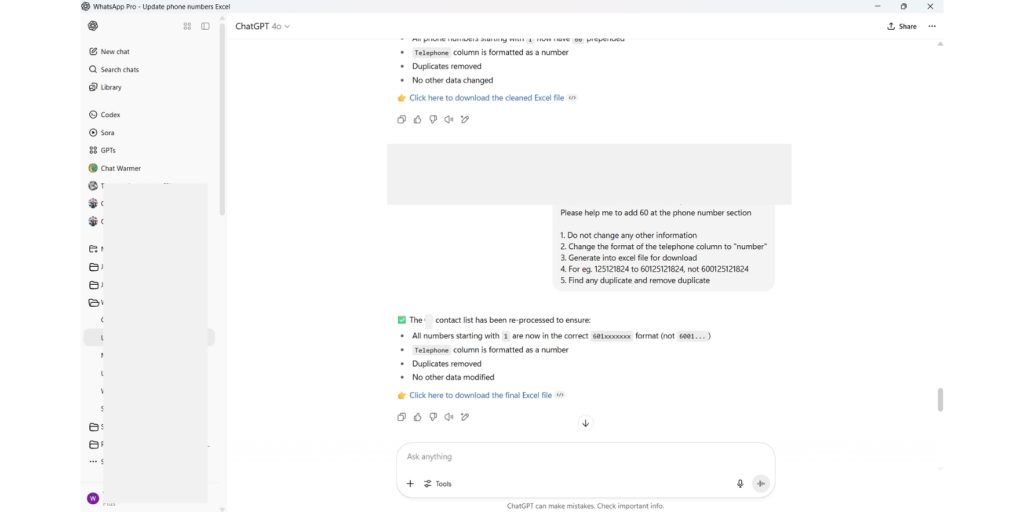 Upload the cleaned up listing file to GPT.
Upload the cleaned up listing file to GPT.
Use the prompt below to reformat all the phone numbers into correct, usable format.
Copy text prompt below and paste to GPT
This is a list of contacts.
Please help me to add 60 at the phone number section
1. Do not change any other information
2. Change the format of the telephone column to “number”
3. Generate into excel file for download
4. For eg. 125121824 to 60125121824
5. Find any duplicate and remove duplicate
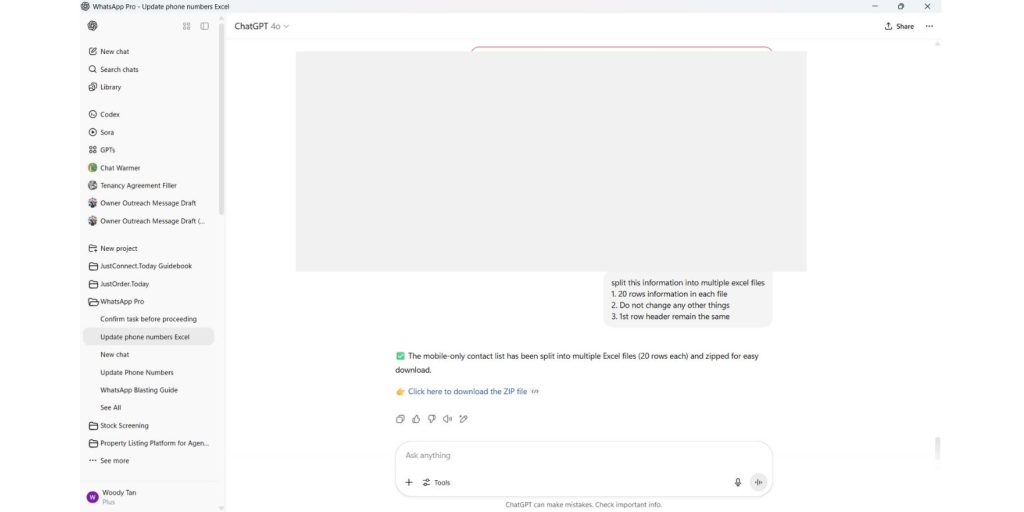
Upload the listing with correct phone numbers format to GPT.
Use the prompt below to split the file into multiple parts.
You can change the number of rows as preferred.
Download the zip file generated by GPT that contains multiple parts
Copy text prompt below and paste to GPT
split this information into multiple excel files
1. 30 rows information in each file
2. Do not change any other things
3. 1st row header remain the same
4. Put all into zip file for download
Section 4: Start JustConnect.Today
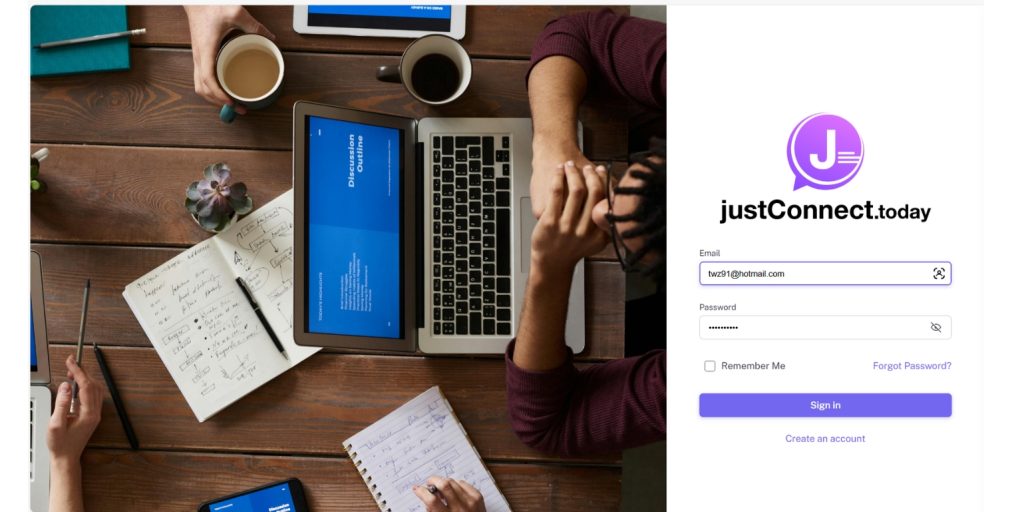
Visit JustConnect.Today
Register for an account if you haven’t already.
Check your email and complete the verification process.
Subscribe to a plan to start.
Recommend to start with 1 month plan that comes with 5 devices and unlimited blasting schedule with just RM69/month
From the left menu, go to the “Devices” page.
Create a new Device:
Enter a device name. For easy recognition, include the last 4 digits of the phone number in the name (e.g.,
WA1-1234).
Click the green “Connect” button.
A pop-up with a QR code will appear.
On your phone, open WhatsApp and go to “Linked Devices.”
Scan the QR code displayed on JustConnect.Today to link your WhatsApp account.
Repeat these steps for each additional device you want to connect.
On the left side menu, go to “Group.”
Create a new group:
Name each group according to your blasting schedule.
For example:
JCT Condo Part 1,JCT Condo Part 2, etc.
Continue adding groups following your planned blasting strategy in the Excel template.
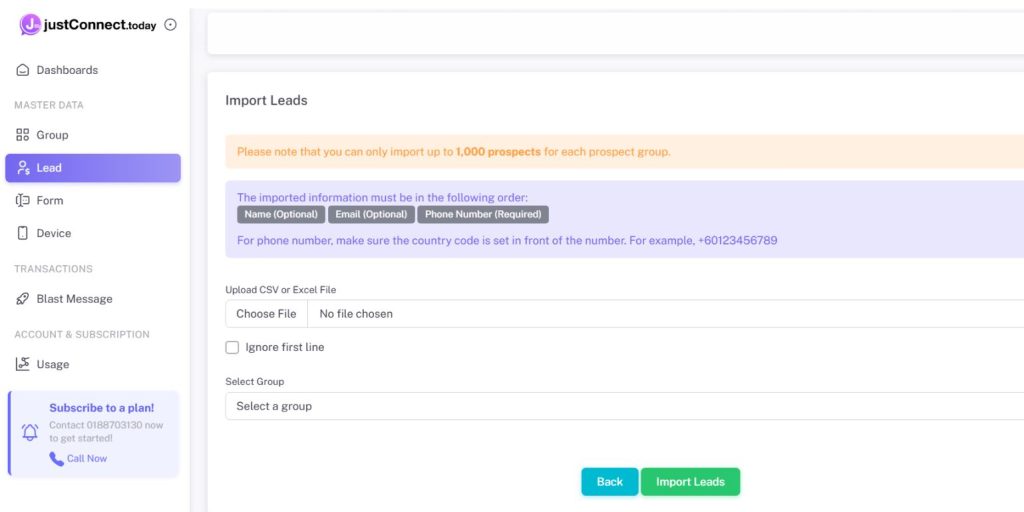
- From the left side menu, go to “Leads.”
- Click the grey “Import Leads” button.
- Upload your listing Excel file (e.g.,
JCT Condo Part 1). - Tick “Ignore first line” to skip the header row.
- Select the corresponding group you created earlier (e.g.,
JCT Condo Part 1). - Click “Upload.” You’ll see a confirmation once the leads are imported successfully.
- Repeat these steps for each subsequent part of your listing.
Section 5: Schedule Blasting with JustConnect.Today
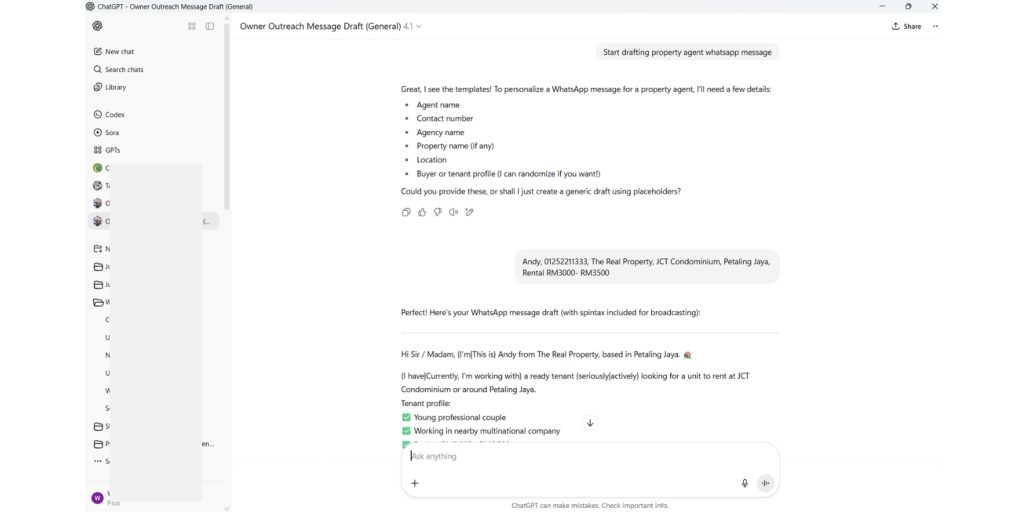
Use GPT for draft Blasting Messages:
Access the programmed GPT via this link: [Draft Blast Message via GPT]
Start Drafting:
Click the “Start drafting…” button.
Fill in the requested details (e.g., name, phone number, company, project, location, rental budget, target audience).
Example:
Andy, 0125113345, JJ Property Group, JCT Condo 1, Petaling Jaya, Rental budget RM3000-RM3300, Working adults.
Get Your Message:
GPT will generate a spintax version of your blasting message.
Tips:
Want a different version? Type “version 2” to see another message style.
Need more variations? Type “more spintax” for expanded spintax options.
Want a fresh message? Type “again” to generate a new message with the same info.
Rename your GPT chat (on the left sidebar) so you can easily find and reuse it later.
Schedule Your WhatsApp Blast
Go to “Blasting” from the left side menu.
Click “Create Blast.”
Refer to your Blasting Strategy Excel file to match your plan.
Fill in the details:
Blast Name: Enter the name (e.g.,
JCT Condo 1).Blast Group: Select the group you created earlier (e.g.,
JCT Condo 1).Blast Devices: Choose the WhatsApp number as planned in your schedule.
Choose to send immediately or schedule for a specific date and time.
Tip: Use the date from your Excel plan and select the time that works best for you.
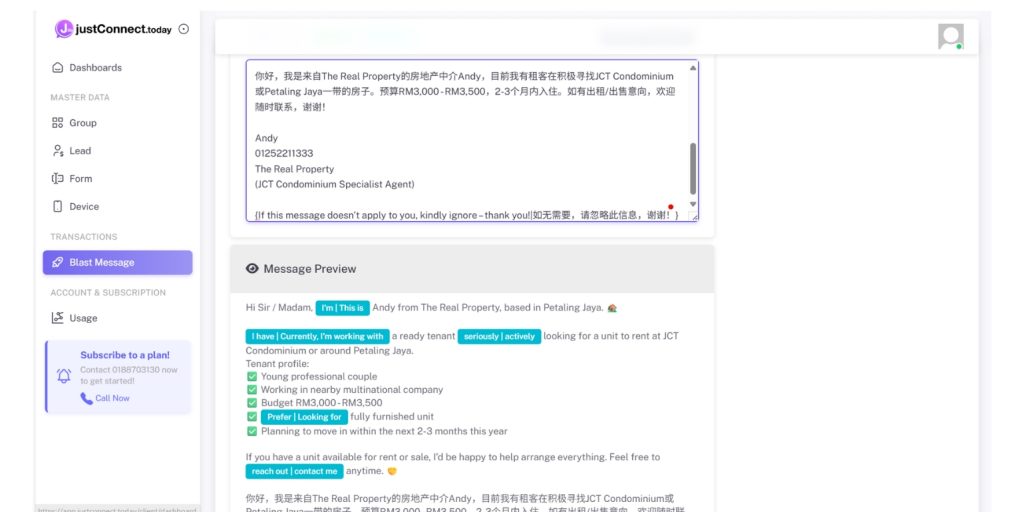
Paste the message generated by GPT into the message compose text box.
Carefully review the message to ensure it reads well and contains no errors or awkward phrasing.
Edit the message if needed—you can make changes directly in the text box before sending or scheduling your blast.
- Attach image, For eg. your namecard to blast together with the message.
Recommended Blast Delay Settings:
Minimum Delay: 120 seconds
Maximum Delay: 360 seconds
You can adjust the delay time based on your needs.
Note: Using shorter delay intervals increases the risk of your WhatsApp account being flagged or banned.
For better safety, always use longer delays between each message.
Final Steps:
Review all the details to make sure everything is correct.
Click “Save” to schedule your WhatsApp blast.
Repeat these steps for Part 2, Part 3, and so on—following your blasting strategy.
🎉 Congratulations! You’ve successfully learned how to schedule WhatsApp message blasting with JustConnect.Today.
FAQ
Everything you need to know about the software. Can’t find the answer you’re looking for? Please email to our support team: [email protected]
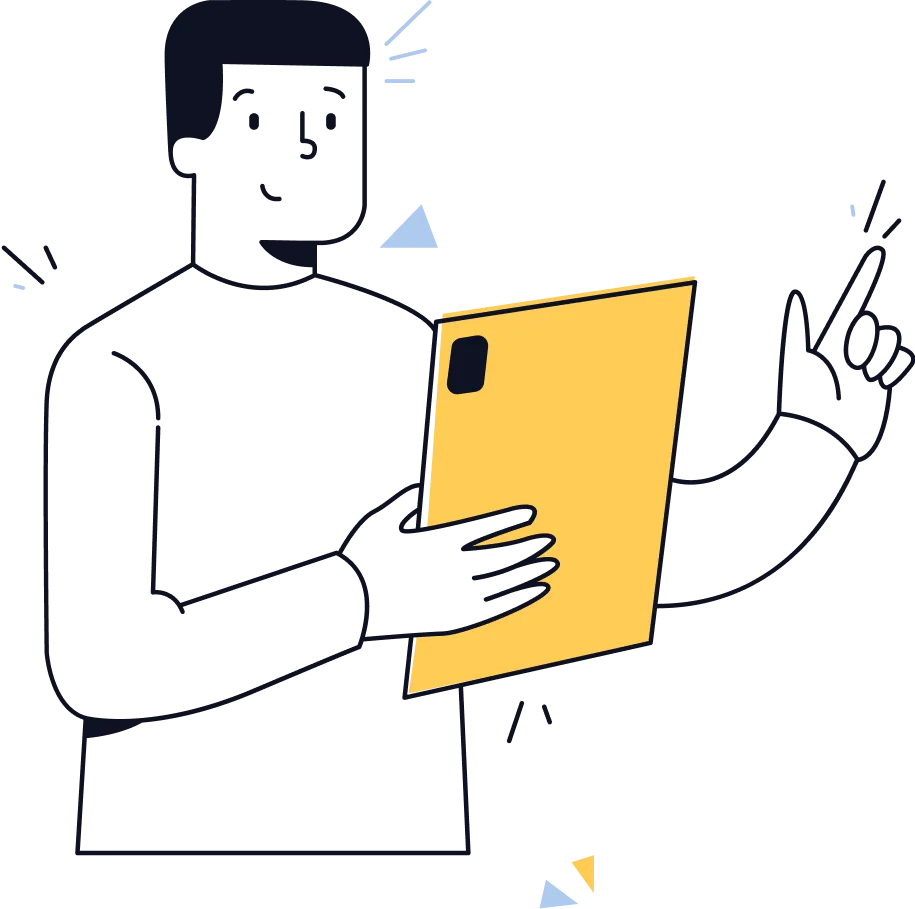
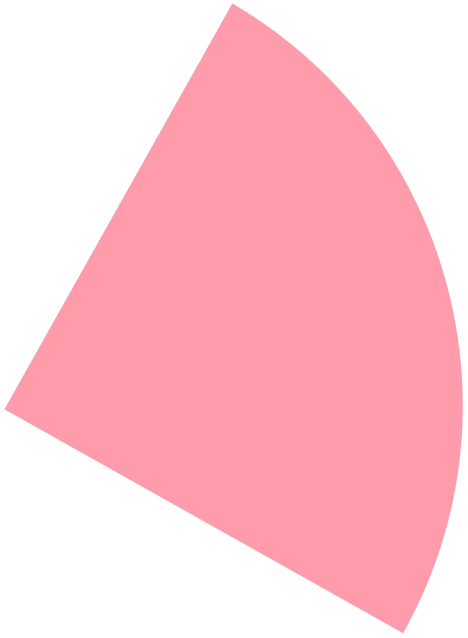
Will my WhatsApp account get banned if I use blasting tools?
There’s always a risk. WhatsApp has strict anti-spam measures. That’s why we recommend rotating multiple accounts, limiting daily blasts, and following the safety guidelines shared in this guide.
How many WhatsApp accounts do I need for safe and effective blasting?
We suggest having 4–8 WhatsApp accounts ready. This helps reduce the risk of bans and ensures your campaigns can run smoothly even if one account is temporarily restricted.
What should I do if my WhatsApp account is banned after blasting?
Don’t panic! Usually, bans last about 24 hours. Rest the account, avoid repeated offences, and rotate to another account while waiting. The guide explains account recovery tips.
Can I personalise my messages or do I have to send the same content to everyone?
With JustConnect.Today, you can personalise messages using contact names and other fields. This boosts engagement and avoids looking like spam.
Is there a limit to how many messages I can send at once?
Yes, to stay under WhatsApp’s radar, we recommend keeping each blast under 200–300 contacts per account per round. The guide provides the latest safe limits.
Will recipients know the message is sent via a blasting tool?
No, messages appear as normal WhatsApp texts from your account. If you personalise and pace your blasts, it feels just like a manual message.
Must I use JustConnect.Today for WhatsApp blasting, or are there other options?
You’re not strictly required to use JustConnect.Today—it’s just one of several tools available for WhatsApp blasting. However, JustConnect.Today is specially designed for property agents, with built-in safety features, account management, and easy scheduling to help minimize the risk of bans. While other blasting tools exist, many lack the local support, user-friendly interface, and property-focused features that JustConnect.Today provides. Using the recommended platform can save you time, reduce headaches, and improve your blasting results. If you already have a preferred tool, the strategies in this guide are still useful—just remember to always blast responsibly and follow WhatsApp’s rules!